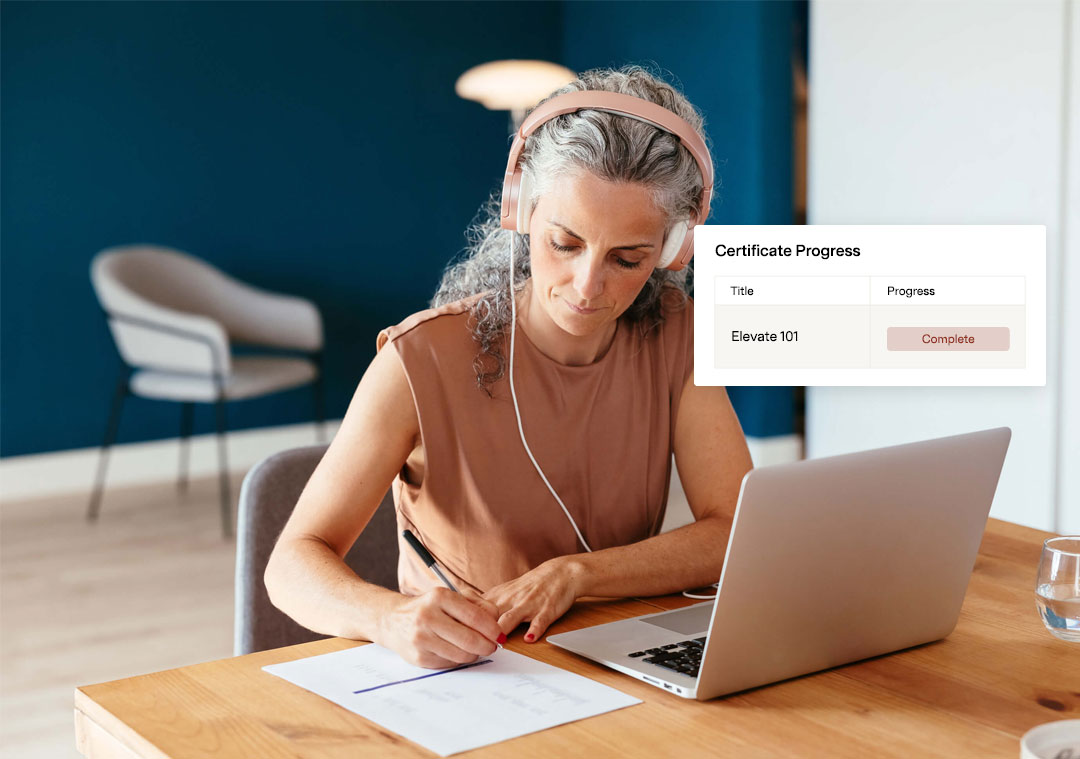FAQs
General FAQs
How do I register for a webinar or course?
You must have an account to register for and access all webinars and courses. Choose Create Account in the upper right-hand corner of the screen. Or you can create an account the first time you register for an event. Click the Register button next to the webinar you would like to attend to start the signup process.
How do I access the live webinar?
- On the day and time of the live webinar, open Chrome, Firefox, Edge, or Safari on your computer. NOTE: Do not use Internet Explorer.
- Login to Cadmium University site using the exact same Username and Password you used to register for the event. NOTE: The system is case-sensitive, so the Username and Password must match exactly.
- Click on My Registrations. You will find all webinars that you are registered for.
- From this list, click on the title of the webinar you would like to access. This will take you to the webinar page.
- Click the Contents tab to view the session. Live webinars open approximately 15 minutes prior to the scheduled start time. If you do not see an option to join the webinar, try refreshing your page. When the early login period opens, you will be prompted to click a button that says "Enter Live Event In Progress." On-Demand events are available to view immediately.
Will I be able to view the recorded archive of the webinar?
Yes. All webinars are recorded, and all registrants will have access to the recordings. Archived recordings can be viewed by navigating to My Dashboard and finding the webinar you have registered for. Once the recording is available, it will be found on the webinar page.
Technical FAQs
I am having trouble with streaming audio, I can’t hear the speaker through my computer speakers, or the streaming stopped … what do I do?
If you are not able to hear any audio through your computer speakers, first check to make sure your speakers are not muted or turned off.
The next step is to refresh your screen by pressing the F5 key on your keyboard or clicking the Refresh button in your web browser.
I can’t see the slides ... what do I do?
Please ensure your computer meets hardware, software, and bandwidth requirements.
If you are on a network that uses a firewall or VPN, you can test your access in advance of events to ensure our software will not be blocked by these items using the site. To test your browser, do the following:
Step 1: Perform a browser test. If you see the video and hear music, that means you passed the test and can close that window.
Step 2: Make sure your system and networks are up to date as follows:
System Requirements for the Best Experience:
2 GHz Dual Core CPU Processor or faster
4 GB RAM (Greater than 4 GB is a benefit)
Windows 10 or later
Mac OS X 10.14 or later
iOS 12 or later
Wired Internet connection
What are the Minimum Browser Requirements?
Browser must support HTML-5. To detect your browser version, run https://whichbrowser.net/
Chrome, Firefox and Edge are continuously updated by their publishers. For the best experience, use the most current version.
Current versions of Chrome
Current versions of Firefox
Current versions of Edge
Safari 14 or later
Are there Other Recommendations so I have the Best Experience Possible?
Yes! Check out these other recommendations we have so you have the best experience on CadmiumU.
- Do not use Internet Explorer.
- Use a PC or Mac with an updated Internet browser that is Active X enabled.
- Make sure you have pop-ups blockers disabled in your Internet browser settings.
- Wifi is not recommended. WiFi signal strength can vary causing bandwidth to increase or decrease. A wired connection gives a consistent signal and consistent bandwidth. A wired connection provides a better experience.
- Audio (sound) is projected through your computer speakers. Be sure your computer is equipped with speakers or the room where the conference is being broadcast is equipped with speakers so you can hear the presenters.
- Check that audio (speakers) are not muted
Is there Someone I can Contact if I still Need Help?
Absolutely! We are here to support you.
If you need additional assistance, please contact webinars@gocadmium.com.
| Access Date | Quiz Result | Score | Actions |
|---|